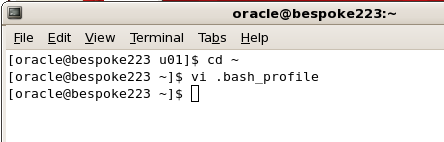In the name of Allah, Most Gracious, Most Merciful.
In this article i will describe "How to upgrade Oracle Enterprise Manager Grid Control Release 10.2.0.4 to 11.1.0.1" on Red Hat Linux 5.3 OS. For this you have to download Oracle Enterprise Manager Grid Control 11gR1 from oracle website http://www.oracle.com/technetwork/oem/grid-control/downloads/index.htm
In this article i will describe "How to upgrade Oracle Enterprise Manager Grid Control Release 10.2.0.4 to 11.1.0.1" on Red Hat Linux 5.3 OS. For this you have to download Oracle Enterprise Manager Grid Control 11gR1 from oracle website http://www.oracle.com/technetwork/oem/grid-control/downloads/index.htm
Pre-Upgrade Tasks
1. Oracle WebLogic Server 10.3.2 should be installed. Guide available here
2. Upgrade the repository database to Oracle 11gR2. Guide available here
3. Take Cold backup of repository database.
4. Switch the repository database to archive log mode. (not mandatory)
5. Stop the OMS and agent connected to the repository database.
6. set parameter job_queue_processes to 0 for the duration of upgrade.
7. set parameter log_buffer parameter to 10485760 or higher.
8. set parameter processes to 500 or higher.
9. Grant execute on DBMS_RANDOM to SYSMAN and DBSNMP users.
Execute following query to see the log mode of the database.
$ sqlplus / as sysdba
SQL> select log_mode from v$database;
LOG_MODE
-----------
ARCHIVELOG
if it is in NOARCHIVELOG then execute following script to switch it to archivelog mode.
$ sqlplus / as sysdba
SQL> shutdown immediate;
SQL> startup mount;
SQL> alter database archivelog;
SQL> alter database open;
Stop OMS and agents connected to the repository database by following commands
$ $<OMS_HOME>/opmn/bin/opmnctl stopall
$ $<AGENT_HOME>/bin/emctl stop agent
Set database parameters and grants by following script
$ sqlplus / as sysdba
SQL> alter system set job_queue_processes=0;
SQL> alter system set log_buffer=10485760 scope=spfile;
SQL> alter system set processes=500 scope=spfile;
SQL> grant execute on DBMS_RANDOM to SYSMAN, DBSNMP;
SQL> shutdown immediate;
SQL> startup;
Upgrade Tasks
Unzip the installation source and start the installer by running following command
$ cd /tmp/GridControl
$ unzip GridControl_11.1.0.1.0_Linux_1of3.zip
$ unzip GridControl_11.1.0.1.0_Linux_2of3.zip
$ unzip GridControl_11.1.0.1.0_Linux_3of3.zip
Leave the email and support password blank and click Next.
 |
| Figure - 2 |
Click Yes.
 |
| Figure - 3 |
Click the "Skip Software Updates" and then click Next.
 |
| Figure - 4 |
Click "Upgrade to Enterprise Manager 11g" and then click Next.
 |
| Figure - 5 |
Select the Enterprise Manager 10g you want to upgrade and click Next.
 |
| Figure - 6 |
If all the tests are succeeded then click Next otherwise check and fix the problem.
 |
| Figure - 7 |
Enter the SYS users password for the repository database and click Next.
 |
| Figure - 8 |
Click Next.
 |
| Figure - 9 |
Enter WebLogic username and passwords and click Next.
 |
| Figure - 10 |
Click Next.
 |
| Figure - 11 |
Review information and click Install.
 |
| Figure - 12 |
View Progress.
 |
| Figure - 13 |
View Progress.
 |
| Figure - 14 |
View Progress.
 |
| Figure - 15 |
Open a new terminal, login with root, make a directory for oracle files and run the script in the above figure.
$ mkdir /usr/local/bin/gc11g
$ /u01/oracle/Middleware/oms11g/allroot.sh
 |
| Figure - 16 |
Provide the directory path created above when prompted then click OK on figure 15.
 |
| Figure - 17 |
View Progress.
 |
| Figure - 18 |
View Progress.
 |
| Figure - 19 |
Note the Enterprise Manager URL and then click Close. Open the URL in brower.
 |
| Figure - 20 |
Enter username and password for repository database and click Login.
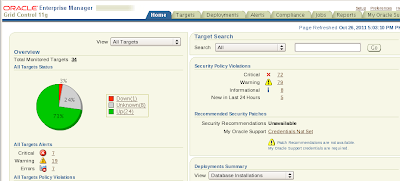 |
| Figure - 21 |
Oracle Enterprise Manager Grid Control Release 10.2.0.4 is upgraded to 11.1.0.1.
Post-Upgrade Tasks
Reset the job_queue_processes parameter.
$ sqlplus / as sysdba
SQL> alter system set job_queue_processes=10;
SQL> exit;
Insha-Allah this will help and serve the purpose. For any corrections and improvements please suggest.