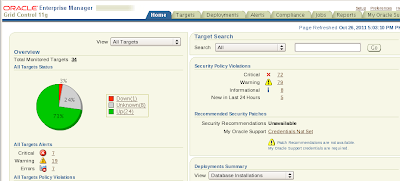In the name of Allah, Most Gracious, Most Merciful.
In this article i will describe "How to upgrade Oracle Enterprise Manager Grid Control Release 11.1.0.1 to Oracle Enterprise Manager Cloud Control Release 12.1.0.1" on Red Hat Linux 5.3 OS. For this you have to download Oracle Enterprise Manager Cloud Control 12cR1 from oracle website http://www.oracle.com/technetwork/oem/grid-control/downloads/index.html
In this article i will describe "How to upgrade Oracle Enterprise Manager Grid Control Release 11.1.0.1 to Oracle Enterprise Manager Cloud Control Release 12.1.0.1" on Red Hat Linux 5.3 OS. For this you have to download Oracle Enterprise Manager Cloud Control 12cR1 from oracle website http://www.oracle.com/technetwork/oem/grid-control/downloads/index.html
Pre-Upgrade Tasks
1. Apply patch 13434531 on OMS Home.
2. Using Upgrade Control select the upgrade approach.
3. Upgrade the Grid Control 11gR1 to Cloud Control 12cR1
Download the patch 13434531 from "My Oracle Support" and unzip it. Follow the instruction in README.txt to successfully apply the patch.
$ cd /u01/oracle/Middleware/agent11g/bin
$ ./emctl stop agent
$ cd /u01/oracle/Middleware/oms11g/bin
$ ./emctl stop oms
$ export ORACLE_HOME=/u01/oracle/Middleware/oms11g
$ cd /Uninstall/13434531
$ $ORACLE_HOME/OPatch/opatch apply
 |
| Figure - 1 |
$ cd /u01/oracle/Middleware/oms11g/bin
$ ./emctl start oms
$ cd /u01/oracle/Middleware/agent11g/bin
$ ./emctl start agent
Open the Grid Control in a browser and under Deployments tab select the upgrade control as shown in figure below
 |
| Figure - 2 |
Under "Select Upgrade type link" select "1-System" as in this case all the components on grid control is on one system.
Under "Preupgrade steps" click "Overview". On Overview page click Save and then Back
Under "Preupgrade steps" click Manager Software. Under "Provide Software Location" heading provide the plugins patch as shown in figure below.
 |
| Figure - 3 |
Now run the runInstaller of the Enterprise Manager 12c Software
 |
| Figure - 4 |
Un-check the check box and click Next button.
 |
| Figure - 5 |
Click Yes.
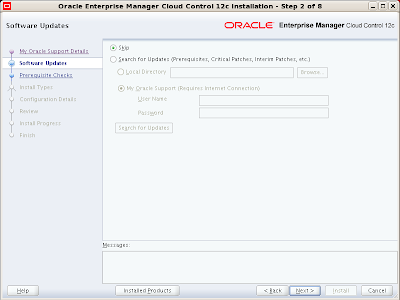 |
| Figure - 6 |
Select "Skip" option and click Next.
 |
| Figure - 7 |
Click Next.
 |
| Figure - 8 |
Select "upgrade" option and "One System Upgrade". Select the grid control you want to upgrade and provide new Middleware home in the "Middleware Home Location" path. Click Next.
 |
| Figure - 9 |
Enter password for "SYS" and "SYSMAN" users for repository database.
 |
| Figure - 10 |
Copy the emkey to the repository as shown in the figure above and click "Next" again on the Figure - 9
 |
| Figure - 11 |
Click "Yes" on the above screen and "Next" on Figure - 9
 |
| Figure - 12 |
unlock and unexpire the ORACLE_OCM user and click OK on screen above and Next on Figure - 9
 |
| Figure - 13 |
Select all the plugins and click Next.
 |
| Figure - 14 |
Provide WebLogic username and password and click Next.
 |
| Figure - 16 |
Review the Summary and click Install.
 |
| Figure - 17 |
View Progress.
 | ||
| Figure - 18 |
View Progress.
 |
| Figure - 19 |
View Progress.
 |
| Figure - 20 |
Open a terminal, login with root and execute above mentioned script
$ export ORACLE_HOME=/u01/oracle/Middleware/oms11g
$ su - root
$ /u01/oracle/Middleware12c/oms/allroot.sh
 |
| Figure - 21 |
Click Close and open the URL of Enterprise Manager Cloud Control in a browser.
 |
| Figure - 22 |
Provide SYSMAN and its password and lick Login.
 |
| Figure - 23 |
Click "Select as my home" button under Summary section.
 |
| Figure - 24 |
Oracle Enterprise Manager Grid Control 11.1.0.1 is upgraded to Oracle Enterprise Manager Cloud Control 12.1.0.1
Insha-Allah this will help and serve the purpose. For any corrections and improvements please suggest.